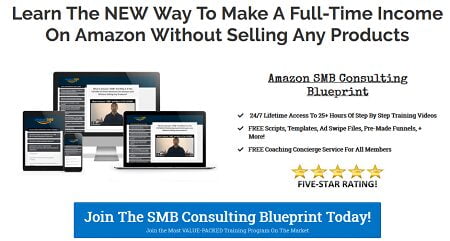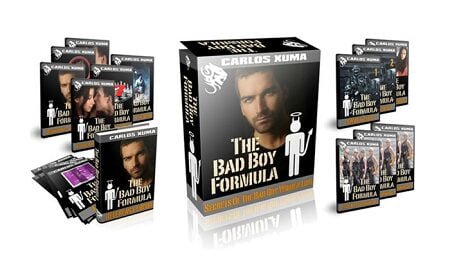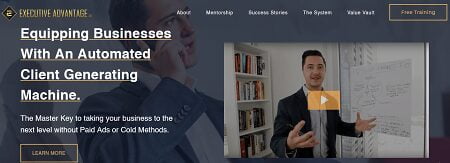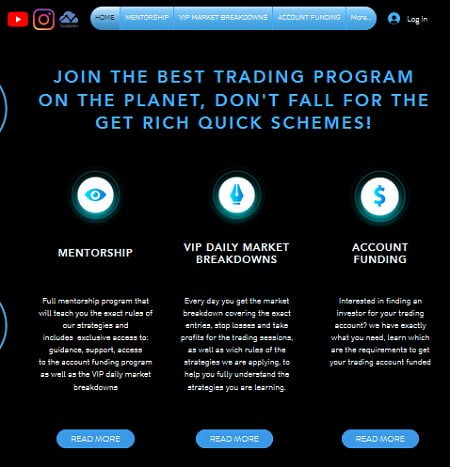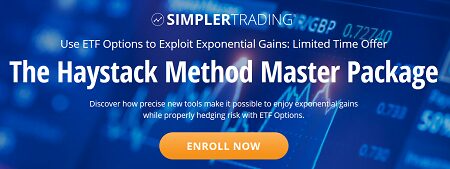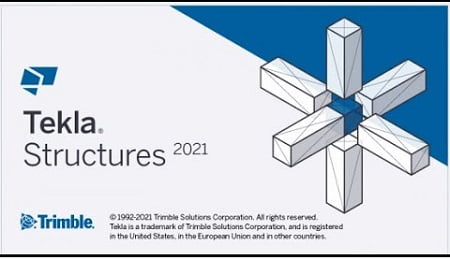
Trimble Tekla Structures 2021 SP2 Multilanguage (x64) | 4.45 GB
Trimble introduced the latest version of Tekla software solution for constructible Building Information Modeling (BIM) — Tekla Structures 2021 SP2. New Tekla software features and enhancements continue to power data-driven, collaborative and connected workflows across all project phases.
2021 SP2: New features and improvements
Tekla Structures 2021 SP2 contains many useful new features and improvements
Better representation of non-solid lines in drawings
In drawings, overlapping non-solid (dashed, dash-and-dot, etc.) lines became misaligned and looked like solid lines. As a result, hidden objects were presented as not hidden, causing serious issues, especially related to concrete drawings. This has now been fixed. TTSD-19926
Longer IFC2x3 export output file path
The Output file path character limit has been increased from 72 characters to 247 characters. TTSD-32135
Export Unitechnik (79)
– Quotation marks for object names consisting of strings with multiple words
You can now designate object names that consist of strings with multiple words separated by blank space using quotation marks. This can be done on any name list field within the export settings, such as the embed options on the Embeds tab. TSAC-5345
– External definition file – New way to control exported reinforcement
An external definition file can be used to overwrite type and designation information, which is usually determined automatically from model objects. You can specify the reinforcement definition file on the Reinforcement data tab. The definition file is a .csv file, with a fixed structure. TSAC-5475
Export ELiPLAN file (68): New UDA for unit conversion
You can now specify a UDA for the unit conversion on the Data settings tab. When a valid unit is specified in this UDA, then it is used for the unit conversion instead of the default unit, or the unit defined in the conversion file. TSAC-5475
Inprovements in Tekla Structures extension manager
In Tekla Structures extension manager, you can now list the extensions by type: extension or environment. You can now also search for content based on name, author, description, and type of extension.
Sorting extensions by date now correctly reflects the date format of the system locale. TTSD-25796
New steel components
Tekla Structures 2021 SP2 introduces the following new steel connection components:
– Wooden purlin shoe (15) creates a connection between a steel beam and a wooden purlin. A purlin shoe is welded to the steel beam in which a wooden purlin is fitted. You can use various profiles to create the purlin shoe, for example, U-shaped and L-shaped profiles. TSAC-5187
Trimble Tekla Structures 2021 SP2
– Simple bolt connection (5) creates a bolted connection between two steel profiles. TSAC-5186
Trimble Tekla Structures 2021 SP2
– Windbracing 2 (16) connects a single hollow brace to a beam or a column using a connection plate, threaded rod, and nuts. Round plates are welded to the connection plate and the connection plate is bolted to the beam or column.TSAC-5188
Trimble Tekla Structures 2021 SP2
Improvements in Rebar coupler and anchor tools
Rebar coupler and anchor tools have many improvements in Tekla Structures 2021 SP2.
New numbering series options
Rebar coupler, Rebar end anchor, and Rebar split and add coupler have been changed so that on the Parameters tab, there are new Inherit from options for the coupler part and assembly numbering settings (prefix and start number):
– None
The tools work as before and part/assembly numbering series is the one defined in the dialog box.
– Rebar
The numbering series values are taken from the primary rebar numbering series.
– Cast unit
The numbering series values are taken from the cast unit numbering series of the primary rebar cast unit. TSAC-5098
UDAs for coupler and end anchor
Rebar coupler, Rebar end anchor, and Rebar split and add coupler now have a new Coupler attributes tab that allows you to set various UDA values for the coupler or end anchor part. For each UDA, you can select to inherit the value from the rebar or the cast unit. To enter any value, select the inherit option None.
Note that if the cast unit does not have any value for that particular UDA, the value is taken from the main part of the cast unit. By default, you can enter a Comment and values for User field 1 … 4 UDAs on the Coupler attributes tab.
You can customize the set of UDAs by modifying the UDA fields in the RebarCouplers.Udas.dat file. You can find an example of RebarCoupler.Udas.dat in ..Environmentscommonsystem. TSAC-4557
Improvement in rebar coupler creation
Rebar coupler has been changed so that couplers are always created, even when the actual gap between rebar ends is larger than the length of the coupler. An additional warning message is shown in the status bar if the actual free space is larger than the coupler length. The coupler length is the length given in the dialog box, and for a custom part coupler it is the physical extreme length of the custom part. Earlier, only an invalid coupler part was created to indicate the possible error situation. TSAC-5176
Usability improvements
Rebar coupler and anchor tools have several usability improvements:
– You can now split rebar sets similarly as rebar groups with the Rebar split and add coupler component. TSAC-2648
– When creating rebar couplers and end anchors with rebar sets, a line preview is now shown to better indicate where the components will be created. TSAC-5374
– Rebar end anchor now creates end anchors that are not valid as cubes to distinguish them from valid anchors. TSAC-5075
Rebar shape manager: Compare selected bars to existing shapes
In Rebar shape manager, you can now compare selected reinforcing bars in the model to the existing bending shapes in the RebarShapeRules.xml files. To do this:
1. Select reinforcing bars in the model.
2. On the File menu, click Editors > Rebar shape manager.
3. The Rebar shape manager dialog box opens.
4. In the Model rebars list, select the bar shape that you want to compare.
5. If you need to select other bars in the model, click the Get selected button first.
6. In the Shape catalog list, select an existing bending shape.
7. Click the Compare to selected button under the Shape catalog list to compare the selected shape to the existing shape.
In the Bending shape rules list, you can see the passed rules in green and the failed rules in red. An additional warning dialog box is shown if there are other reasons for mismatches between the shapes.
If needed, you can then modify either the bar shape in the model or the bending shape rules in Rebar shape manager. TSAC-4568
Product: Trimble Tekla Structures
Version: 2021 SP2 (5096)
Supported Architectures: x64
Language: multilanguage
System Requirements: PC
Size: 4.4 Gb