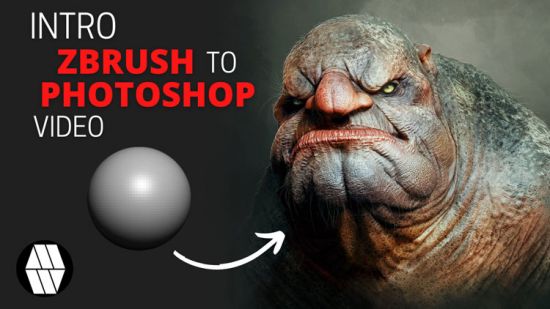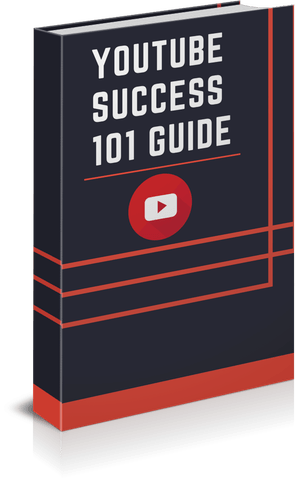Created by Travis Cuzick | Last updated 8/2021
Duration: 13h6m | 14 sections | 85 lectures | Video: 1280×720, 44 KHz | 5 GB
Genre: eLearning | Language: English + Sub
The most efficient way to master the Excel skills you need to be an office Rockstar!
What you’ll learn
Keyboard shortcuts and data entry tips and tricks
Filtering, sorting, and formatting your data
Manipulating date and time data with functions like DATE, TIME, DATEDIF, and NETWORKDAYS
Transforming and cleaning text data with functions like LEFT/RIGHT, MID, FIND, SUBSTITUTE, and TRIM
Applying conditional logic with the IF, AND, and OR functions
Using VLOOKUP to consolidate and reconcile separate datasets
Building dynamic models with Excel
Applying conditional formatting, color scales, and data bars to give meaning to your data
Using Excel’s powerful charting engine to tell the story of your data with attractive visualizations
Working with external data
Managing structured datasets efficiently with Excel Tables
Summarizing and analyzing large datasets with Excel Pivot Tables
Supercharging your Pivot Tables with Slicers
Automating Excel with VBA Macros
Show more
Show less
Requirements
An installation of Microsoft Excel (Excel 365 is used for demonstrations, but the course material is compatible with earlier versions).Excel for Mac should be fine in most cases, but all course examples are presented on Windows.
Description
Whether you’re an Analyst who works with data for a living, or one of the millions of people in offices all over the world who find themselves spending more time wrestling with spreadsheets than doing their actual job, chances are excellent that you can supercharge your productivity – and decrease your stress – by mastering Microsoft Excel.
Excel allows us to transform, analyze, summarize, and visualize our data with incredible power and efficiency, making it the ultimate “glue” application without which many organizations would fall apart. You’d be amazed at how much many crucial decisions made at the highest levels of companies, or even governments, are made based on data in an Excel spreadsheet.
And even better – with the right teaching approach – Excel is actually pretty easy to master.
Now to be sure, Excel is one of the most complex applications ever built, and a course that covers all of its features and functionality might last well into the next decade. But fortunately, as with so many things, there is a small percentage of Excel’s feature set that most people use, most of the time.
Because I want to level up your skills in the shortest time possible, this course is laser-focused on Excel’s most useful and powerful features – the ones you’ll find yourself going back to, day in and day out.
n
n
Here’s a sneak peek at just some of the things you’ll learn:
Keyboard shortcuts and data entry tricks that will help you swat away those tedious tasks around the office with ease
Formatting tips to give your spreadsheets that professional look
Filtering and sorting for rapid insights into your data
Crunching out calculations and summary statistics with Excel formulas and functions
Performing “date math” with Excel’s vast array of date and time functions
Using functions to perform complex operations on text data
Logical functions like AND, OR, and IF for advanced conditional operations
Master the essential VLOOKUP function for consolidating and reconciling separate datasets
Best practices for constructing dynamic models with sophisticated controls for varying model input
Advanced data visualization techniques, including custom formats, conditional formatting, and – of course! – charts
Working with external data
Managing “structured” data efficiently with Excel Tables
Condensing large datasets into powerful Business Intelligence using Excel Pivot Tables
Taking your Pivot Tables to the next level with Slicers
Automating redundant tasks with Excel Macros
Editing VBA (Visual Basic for Applications) code for more fine-tuned control of your Macros
n